Standard Operating Procedure for submission of Life Certificate through Face Authentication फेस ऑथेंटिकेशन के माध्यम से जीवन प्रमाणपत्र जमा करने के लिए मानक संचालन प्रक्रिया
Government of India
DEPARTMENT OF PENSION & PENSIONERS’ WELFARE
One of the best practices in digital innovation launched by Department of Pension & Pensioners’ Welfare.
DOPPW, in collaboration with UIDAI & MeitY, has launched Face Authentication technology for submission of Digital Life Certificate for enhancing “Ease of Living” of 70 lakhs Central Govt. Pensioners’.
DLC through Face Authentication Technology is based on Aadhaar using Android based smartphone.
Process of submitting Life Certificate through
“FACE AUTHENTICATION”
S T E P – 1
In this step, the pensioner/family pensioner needs to go to the Google Play Store and search for “Aadhaar Face RD (Early Access) Application” by UIDAI (Unique Identification Authority of India) with latest Version (presently 0.7.43).
S T E P- 2
After successfully installing the Aadhaar Face RD App on the device, it will appear in the Settings under App Manager or App Info. This application is used for the background process of the Jeevan Pramaan Application, so it is mandatory to install it.
S T E P- 3
Once the Aadhaar Face RD App is installed on your smartphone/Android device, the pensioner/family pensioner needs to download another application called “Jeevan Pramaan” from the Google Play Store with Version 3.6.3.
S T E P- 4
After successfully installing both applications, the pensioner/family pensioner should open the “Jeevan Pramaan” application. They will be taken to the “Operator Authentication” screen where they have to provide their personal details as follows:
- Click on the Aadhaar checkbox.
- Enter the Aadhaar Number.
- Enter the Mobile Number.
- Enter the Email Address.
- Click on the Submit Button.
*Please ensure that all the information provided is correct as per the records.
*A pensioner/family pensioner/any other person on behalf of pensioner/family pensioner can be an Operator to generate DLC.
*All the sections marked with an asterisk (*) are mandatory to fill.
S T E P – 5
After providing all the information, the Operator (pensioner/family pensioner/any other person on behalf of pensioner/family pensioner) needs to submit the OTP (One Time Password) sent to their respective mobile number and email address.
S T E P – 6
After submitting the OTP, the Jeevan Pramaan App will take the Operator (pensioner/family pensioner/any other person on behalf of pensioner/family pensioner) to a screen where they have to provide their Name as per Aadhaar. They should click on the checkbox and then click on Scan. The app will request permission for Face Scan, and the pensioner/family pensioner should press “Yes” to continue the process.
S T E P – 7
Before the scan, the app will display instructions and guidelines for the face scan. The pensioner/family pensioner should read them carefully. Afterward, they need to click on the “I am aware of this” checkbox to continue and press proceed. The app will capture their face.
To log-in DLC Campaign Portal please click here
S T E P – 8
Note:-
- The operator authentication is a one time process.
- Pensioner can also be the Operator.
- After operator authentication, a screen will open for pensioner authentication.
- One operator can generate DLC of multiple Pensioners.
S T E P – 9
After Operator Authentication a screen opens for Pensioner Authentication (Image-1) where they have to provide their personal details as follows:
- Click the checkbox of Aadhaar.
- Enter Aadhaar Number.
- Enter Mobile Number.
- Enter Email Address (Not Mandatory).
- Click on the ‘Submit’ button.
- On clicking submit button, an option appears on screen ‘Enter OTP’ (Image-2)
- Enter OTP and click Submit button
S T E P – 10
After submission of OTP a screen will appear (Image-1) where the following information is to be provided:
- Full Name as per Aadhaar
- Type of Pension
- Sanctioning Authority
- Disbursing Agency
- PPO Number
- Account Number (pension)
- Click on the declarations
- Click on Submit button
- A permission to Confirm will appear on the screen as per Image-2
S T E P – 11
A screen will appear for providing consent and permission for scan.
Click on scan.
- The process for scanning face will begin.
- After face scanning DLC submission appears on the mobile screen along with the Pramaan ID and PPO number.
- For downloading certificate visit: https://jeevanpramaan.gov.in/→ Pensioner Login/Sign in → Enter Jeevan Pramaan ID
* For queries mail us at [email protected]
*Follow us Facebook and Twitter
@facebook.com/DoPPW.India @twitter.com/DOPPW_India
*DLC documentary- https://youtu.be/nNMlkTYqTF8
पेंशन और पेंशनभोगी कल्याण विभाग द्वारा डिजिटल नवप्रवर्तन में शुरू की गई सर्वोत्तम पद्धतियों में से एक।
पेंशन और पेंशनभोगी कल्याण विभाग ने यूआईडीएआई और मेटी(MeitY) के सहयोग से, कें द्र सरकार के 70 लाख पेंशनभोगियों के लिए और अधिक “सुविधापूर्ण जीवन” सुनिश्चित करने के लिए डिजिटल जीव प्रमाणपत्र जमा करने के लिए फेस ऑथेंटिकेशन तकनीक शुरू की है।
ऑपरेटर फेस ऑथेंटिकेशन तकनीक के माध्यम से डीएचसी जमा करना आधार पर आधारित है जिसमें एंड्रॉइड आधारित स्मार्टफोन का उपयोग किया जाता है।
“फेस ऑथेंटिकेशन”
के माध्यम सेजीिन प्रमाणपत्र जमा करने की प्रक्रिया
च र ण – 1
इस चरण में, पेंशनभोगी/कुटुंब पेंशनभोगी को गूगल प्ले स्टोर पर जाना होगा और नवीनतम संस्करण (वर्तमान में 0.7.43) के साथ यूआईडीएआई (भारतीय विशिष्ट पहचान प्राधिकरण) द्वारा “Aadhaar Face RD(Early Access) Application” सर्च करना होगा।
च र ण – 2
अपने डिवाइस पर आधार फेस आरडी ऐप को सफलतापूर्वक इंस्टॉल करने के बाद, यह ऐप मैनेजर या ऐप इंफो के तहत सेटिंग्स में दिखाई देगा। इस एप्लिकेशन का उपयोग जीवन प्रमाण एप्लिकेशन की पृष्ठभूमि प्रक्रिया के लिए किया जाता है, इसलिए इसे इंस्टॉल करना अनिवार्य है।
च र ण – 3
एक बार जब आधार फेस आरडी ऐप आपके स्मार्टफोन/एंड्रॉइड डिवाइस पर इोंस्टॉल हो जाता है, तो पेंशनभोगी/कुटुंब पेंशनभोगी को गूगल प्ले स्टोर से संस्करण 3.6.3 के साथ “जीवन प्रमाण” नामक एक अन्य एप्लप्लकेशन डाउनलोड करना होगा।
च र ण – 4
दोनों एप्लप्लकेशन सफलतापूर्वक इंस्टॉल करने के बाद, पेंशनभोगी/कुटुोंब पेंशनभोगी को “जीवन प्रमाण” एप्लप्लकेशन खोलना चाहिए। उन्हें”ऑपरेटर ऑथेंटिकेशन” स्क्रीन पर जाया जाएगा जहां उन्हेंअपना व्यक्गित ब्यौरे निम्नानुसार प्रदान करने होंंगे:
- आधार चेकबॉक्स पर प्लिक करें।
- आधार नंबर दर्ज करें।
- मोबाइल नंबर दर्ज करें।
- ईमेल पता दर्ज करें।
- सबमिट बटन पर प्लिक करें ।
* कृपया यह सुनिश्चित करें कि भरी गई सारी जानकारी रिकॉर्ड के अनुसार सही है।
* पेंशनभोगी/कुटुंब पेंशनभोगी या पेंशनभोगी/कुटुंब पेंशनभोगी की ओर से कोई अन्य व्यक्ति डीएलसी जनरेट करने के लिए ऑपरेटर हो सकता है।
* तारांकित (*) सभी भागो को भरना अनिवार्य है।
च र ण – 5
सभी जानकारी भरने के बाद, ऑपरेटर (पेंशनभोगी/कुटुंब पेंशनभोगी या पेंशनभोगी/कुटुंब पेंशनभोगी की ओर से कोई अन्य व्यक्ति को अपने संबंधित मोबाइल नंबर और ईमेल पते पर भेजे गए ओटीपी (वन टाइम पासवर्ड) को डालना होगा।
च र ण – 6
ओटीपी सबमिट करने के बाद, जीवन प्रमाण ऐप ऑपरेटर(पेंशनभोगी/कुटुंब पेंशनभोगी या पेंशनभोगी/कुटुंब पेंशनभोगी की ओर से कोई अन्य व्यक्ति) को एक स्क्रीन पर ले जाएगा जहां उन्हें आधार के अनुसार अपना नाम डालना होगा। उन्हें चेकबॉक्स पर प्लिक करना होगा और फिर स्कैन पर प्लिक करना होगा। ऐप, फेस स्कैन के लिए अनुमति मांगेगा, और पेंशनभोगी/कुटुंब पेंशनभोगी को प्रक्रिया जारी रखनेके लिए “Yes(हां)” दबाना होगा।
च र ण – 7
स्कैन से पूर्व ऐप, फेस स्कैन के लिए निर्देश और दिशानिर्देश प्रदर्शित करेगा। पेंशनभाेगी/ कुटुंब पेंशनभाेगी को इन्हें ध्यानपूर्वक पढ़ना चावहए। बाद में, आगे जारी रखने के लिए उन्हें“ I am aware of this” चेक्बॉक्स पर प्लिक करना होगा और फिर “Proceed” दबाना होगा। ऐप उनका चेहरा कैपचर कर लेगा.
डीएलसी कैम्पेन पोर्टल पर लॉग-इन करने के लिए कृपया यहां क्लिक करें
च र ण – 8
नोट:-
- ऑपरेटर ऑथेंवटकेशन एक बार की प्रक्रिया है।
- पेंशनभोगी स्वयं भी ऑपरेटर हो सकता है।
- ऑपरेटर ऑथेंटिकेशन के बाद, पेंशनभोगी ऑथेंटिकेशन के लिए एक स्क्रीन खुलेगी।
- एक ऑपरेटर कई पेंशनभोगियों के लिए डीएलसी जनरेट कर सकता है।
च र ण – 9
ऑपरेटर ऑथेंटिकेशन के बाद पेंशनभोगी ऑथेंटिकेशन के लिए एक स्क्रीन खुलती है (छवि -1) जहां उन्हें अपना व्यक्तिगत ब्यौरे निम्नानुसार प्रदान करने होंगे:
- आधार चेकबॉक्स पर प्लिक करें ।
- आधार नंबर दर्ज करें।
- मोबाइल नंबर दर्ज करें।
- ईमेल पता दर्ज करें (अवनिवार्य नहीं )।
- ‘सबमिट’ बटन पर प्लिक करें।
- सबमिट बटन पर प्लिक करने पर, स्क्रीन पर एक विकल्प दिखाई देता है ‘Enter OTP’ (छवि -2)
- ओटीपी दर्ज करेंऔर सबमिट बटन पर क्लिक करें
च र ण – 10
ओटीपी डालने के बाद एक स्क्रीन दिखाई देगी (छवि-1) जहां निम्नलिखित जानकारी प्रदान की जानी है:
- आधार के अनुसार पूरा नाम
- पेंशन का प्रकार
- संस्वीकृति प्राधिकारी
- संवितरण एजेंसी
- पीपीओ संख्या
- खाता संख्या (पेंशन)
- घोषणा पर प्लिक करें
- सबमिट बटन पर प्लिक करें
- छवि-2 के अनुसार पुष्टि करने की अनुमति स्क्रीन पर दिखाई देगी
च र ण – 11
स्कैन के लिए सहमति और अनुमति देने के लिए एक स्क्रीन दिखाई देगी।
स्कैन पर प्लिक करें।
चेहरे को स्कैन करने की प्रक्रिया शुरू हो जाएगी।
- फेस स्कैनिंग के बाद प्रमाण आईडी और पीपीओ संख्या के साथ डीएलसी सबमिशन, मोबाइल स्क्रीन पर दिखाई देगा।
- प्रमाणपत्र डाउनलोड करने के लिए : https://jeevanpramaan.gov.in/ पर जाएं Pensioner Login पर साइन इन करें ।
- जीवन प्रमाण आईडी डालें।
- प्रश्नों के लिए हमें [email protected] पर मेल करें
- फेसबुक और ट्विटर पर हमें फॉलो करें
- @ facebook.com/DoPPW.India @twitter.com/DOPPW_India
- डीएलसी डॉक्युमेंट्री – https://youtu.be/nNMlkTYqTF8
Read also:

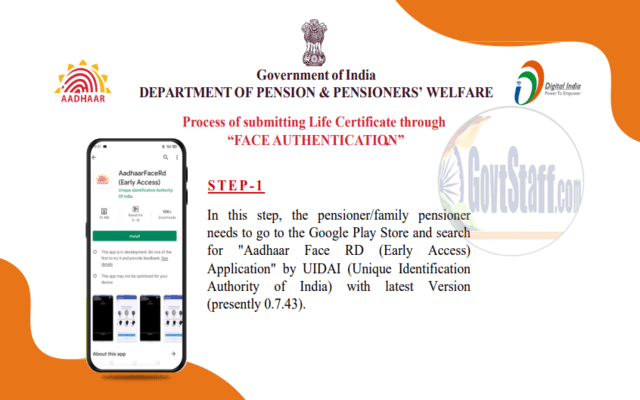
COMMENTS